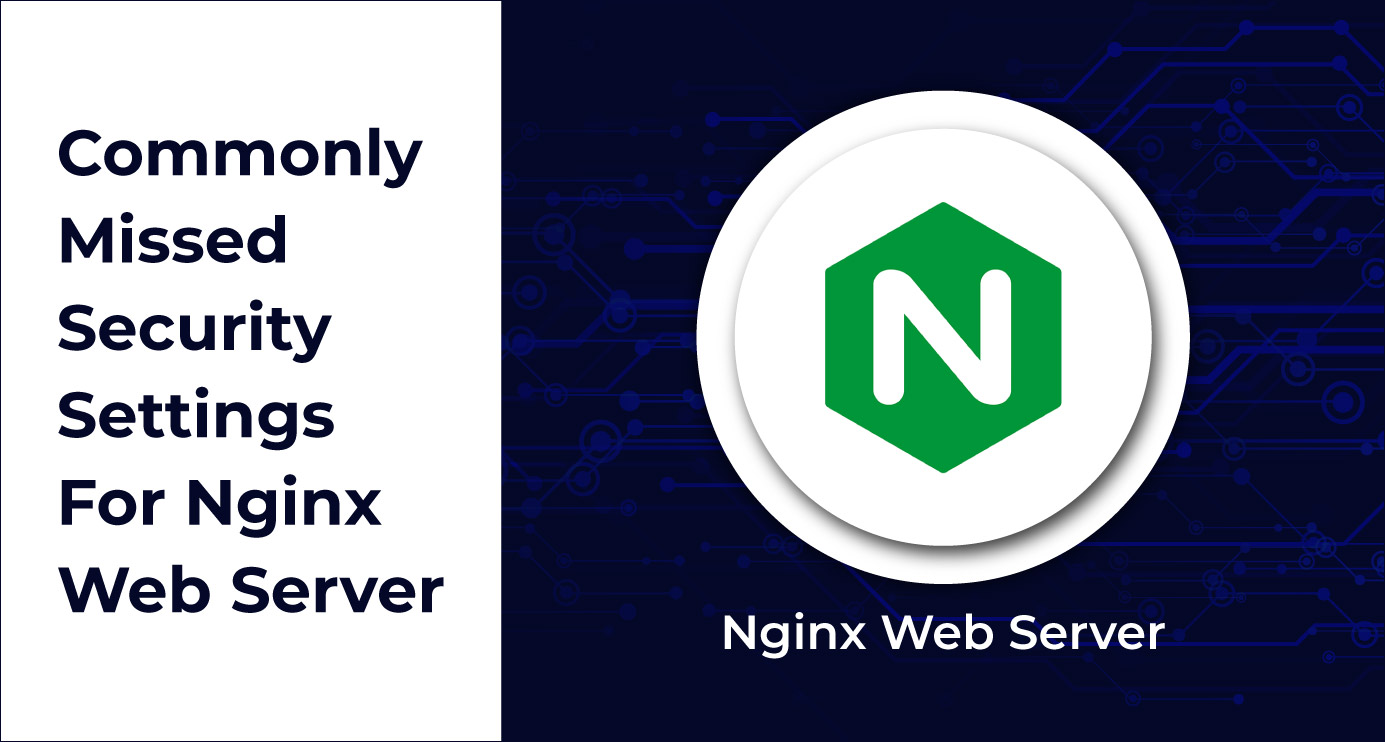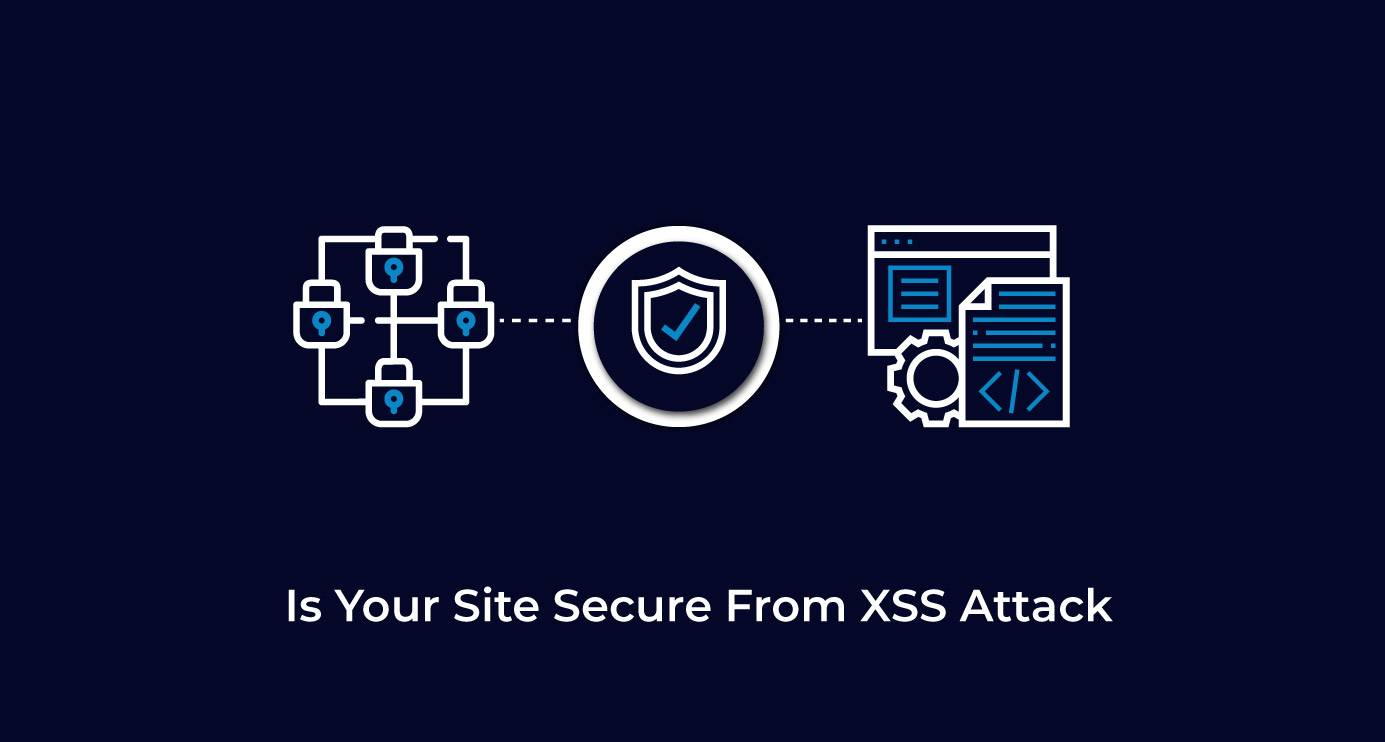Introduction
Some issues can be fixed only by replicating your live site exactly as it is on your local machine, especially if your site is using HTTPS. (An example that comes to mind was when the addthis js file was being blocked by the browser because it was an HTTP script that was loading over an HTTPS website.)
This means having to enable SSL on your local server for testing website servers over SSL or HTTPS. This is actually quite simple.
First, enable the SSL module:
|
sudo a2enmod ssl sudo service apache2 restart |
Then create the directory:
| sudo mkdir /etc/apache2/ssl |
You probably have more than one local setup on your machine. In that case, it is best if you put each certificate in a separate folder.
| sudo mkdir /etc/apache2/ssl/drupal7 |
Now that you have your folders, you can run the following to create self signed SSL certificates in the folders.
| sudo openssl req -x509 -nodes -days 365 -newkey rsa:2048 -keyout /etc/apache2/ssl/drupal7/apache.key -out /etc/apache2/ssl/drupal7/apache.crt |
After you have successfully created the certificate, you need to add it to your VirtualHost configuration file, which looks like this:
|
<VirtualHost *:80> ServerName drupal7.local ServerAlias www.drupal7.local ServerAdmin yoda@drupal7.local DocumentRoot /home/vader/public_html/drupal-7 <Directory /home/vader/public_html/drupal-7> AllowOverride All Require all granted </Directory> ErrorLog ${APACHE_LOG_DIR}/error.log CustomLog ${APACHE_LOG_DIR}/access.log combined </VirtualHost> |
To enable SSL, your VirtualHost config file should look like this:
|
<VirtualHost *:80> ServerName drupal7.local ServerAlias www.drupal7.local ServerAdmin yoda@drupal7.local DocumentRoot /home/vader/public_html/drupal-7 <Directory /home/vader/public_html/drupal-7> AllowOverride All Require all granted </Directory> ErrorLog ${APACHE_LOG_DIR}/error.log CustomLog ${APACHE_LOG_DIR}/access.log combined </VirtualHost> <IfModule mod_ssl.c> <VirtualHost _default_:443> ServerAdmin yoda@drupal7.local ServerName drupal7.local ServerAlias www.drupal7.local DocumentRoot /home/vader/public_html/drupal-7 <Directory /home/vader/public_html/drupal-7> AllowOverride All Require all granted </Directory> ErrorLog ${APACHE_LOG_DIR}/error.log CustomLog ${APACHE_LOG_DIR}/access.log combined SSLEngine on SSLCertificateFile /etc/apache2/ssl/drupal7/apache.crt SSLCertificateKeyFile /etc/apache2/ssl/drupal7/apache.key <FilesMatch "\.(cgi|shtml|phtml|php)$"> SSLOptions +StdEnvVars </FilesMatch> <Directory /usr/lib/cgi-bin> SSLOptions +StdEnvVars </Directory> BrowserMatch "MSIE [2-6]" \ nokeepalive ssl-unclean-shutdown \ downgrade-1.0 force-response-1.0 BrowserMatch "MSIE [17-9]" ssl-unclean-shutdown </VirtualHost> </IfModule> |
Run ‘sudo service apache2 restart’, and now you can access your local site on https://.
Did you find this post helpful? Let us know in the comments below.



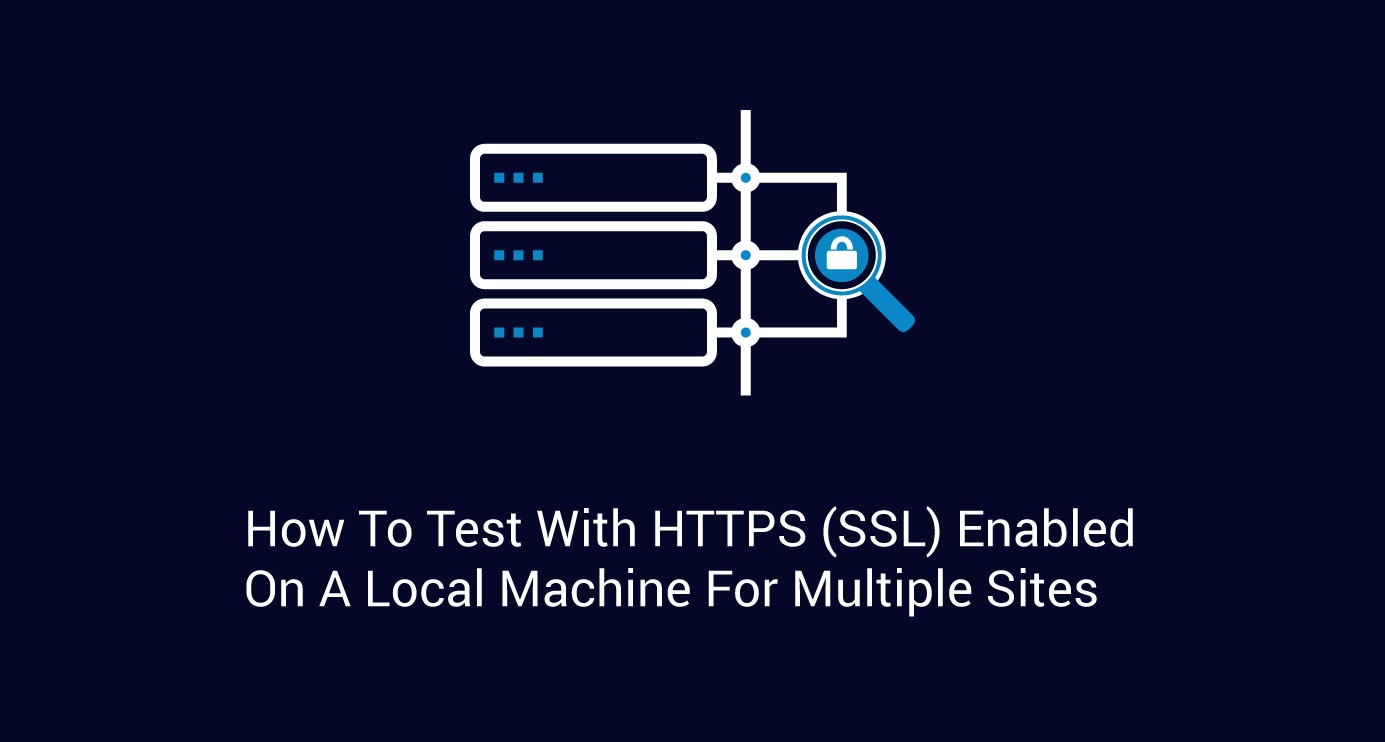
 We respect your privacy. Your information is safe.
We respect your privacy. Your information is safe.